If you are an administrator or if you have access to the email feature, you can email selected PDFs or securely email selected documents as a bookmark through the Email menu in Document Navigator. Recipients of bookmarks receive a notification for items shared with them.
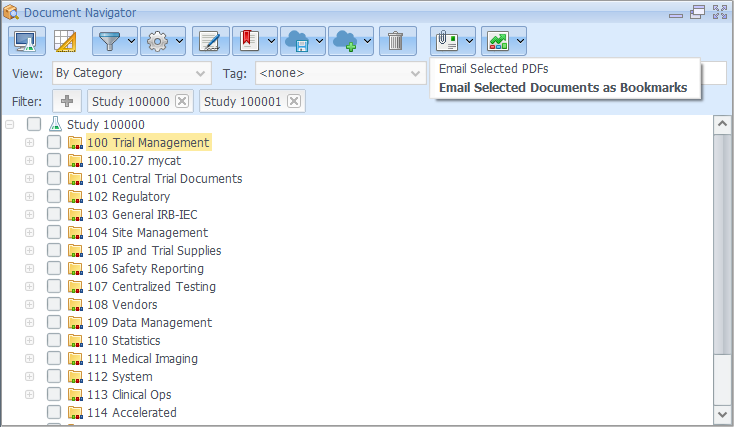
To email a number of selected PDFs, do the following:
- Select documents from the content archive tree in Document Navigator. Selection can be done through marking documents to be emailed, clicking on a document, marking multiple documents in addition to clicking on a document, or clicking on a Category, Sub-Category, or a Content Type (if you want to email all documents included in them).
- Select Email menu > Email Selected PDFs. A window is displayed where you can confirm the list of PDFs to be emailed and enter email details, including Email address, Subject, and any comments required to be added to the email body via the Note area. You can send the selected PDFs in a ZIP archive by marking Package selected files as single ZIP archive.
- A default subject is added. You can edit this Subject to suite your needs.
- To add email addresses, click on the field dedicated for the email address and a list is displayed, where you can select one of the following options: Contacts and New Address. Select the option of Contacts if you want to email the selected PDFs to a system user and/or a Person from a specific Organization. Upon clicking on this option, a window is displayed where you can select system user(s) and/or Person(s). Select the New Address option if you want to email the selected PDFs to an external email address. Upon selecting this option, a window opens where you can type a new email address or select previously used one.
- After you finish adding/modifying email details, click Ok to start emailing the selected PDFs to the added addresses.
To send a selected content via email as a bookmark, do the following steps:
- Go to Email menu > Email Selected Docs as Bookmarks. You can select first content required to be emailed before going to the email menu. Selection can be done as stated in Step 1 above.
- A window opens for a two step wizard, where in the first step the content archive tree is displayed and you can check (or mark) parts required to be sent. You can select all content in the displayed tree or deselect all through clicking Select All or Deselect All. After you finish selecting content click Next.
- In this step, you can enter the email details, such as selecting the list of users who should receive the email, modifying the default email subject, and add any additional notes. To email the selected content items as a bookmark, click Finish.
Note: The email bookmark feature allows secure collaboration between SureClinical users and is FDA and HIPAA compliant. The email document feature uses standard email and is not HIPAA compliant, as email contents are not encrypted with standard email.
Comments