SureClinical mobile client supports different types of search accessible through:
- Web page Toolbar: Upon clicking on the search icon, the search field is displayed. When you start typing in this field, you will find two search options appearing under the title Action:
- Quick Find: To find a document or folder in the document tree. The default search behavior when you enter text in the search field and click enter. All matched document names and folder names are displayed under the title Document, where you can select the required document/folder and hit enter. The selected document/folder is highlighted in Document Tree.
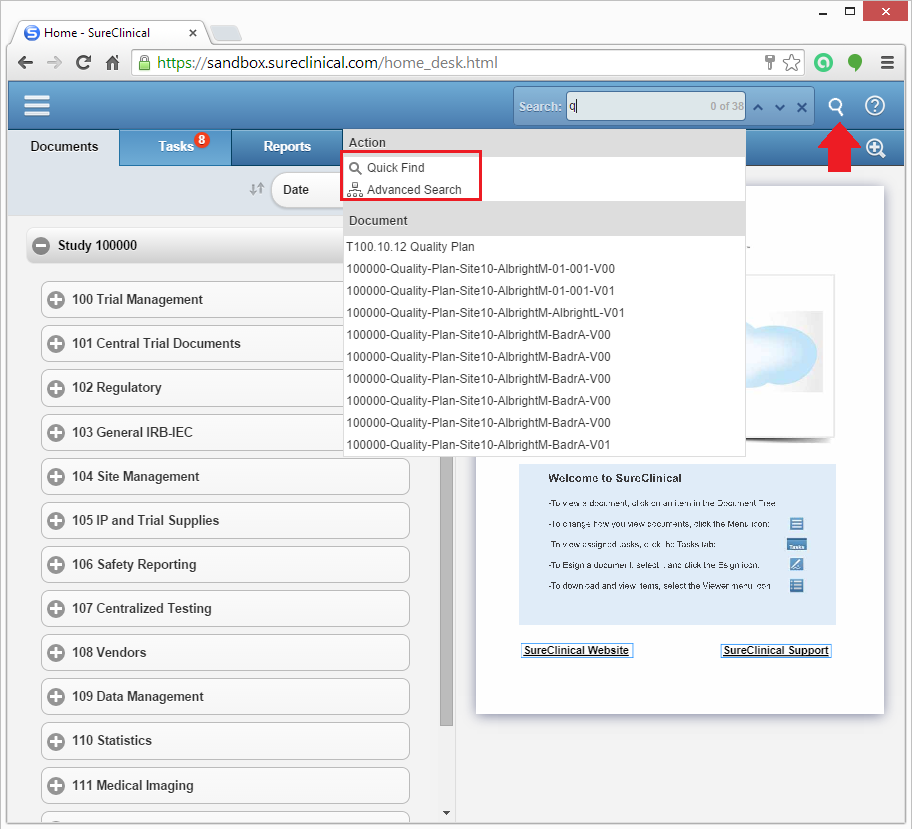
- Advanced Search: To find all instances of a search term across documents and metadata properties. Click on the Search icon, click backspace in the search field, and select Advanced Search. The search area is displayed (see the second image below) where you can enter the search keywords click Search. The search result is displayed in a table with columns that can be customized by clicking on Columns. Once the search result table has been populated, you can click on any document to display its content in Document Viewer. To dismiss the search area and return back to the main Web page, click Back at the top left corner.
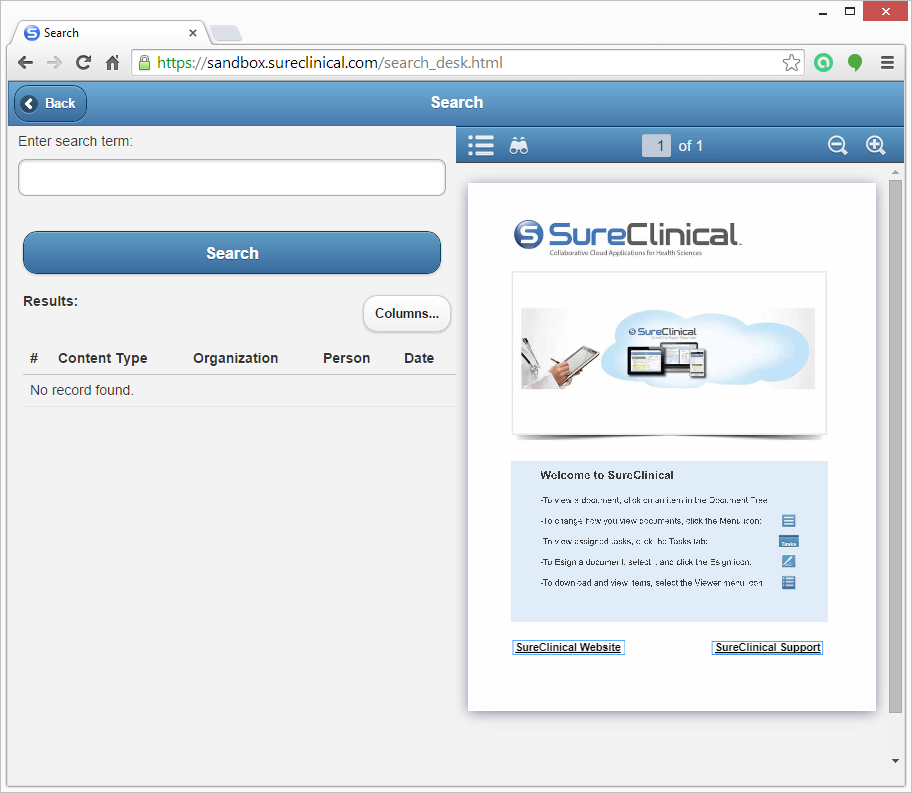
- Document Viewer Toolbar: To find text within a document that is currently viewed. Click on the binocular icon, enter the search keywords and hit Enter on your keyboard or navigate the search results using the backward and forward arrows. You can also enable/disable highlighting the search results in the document and matching cases to make the search case sensitive/insensitive.
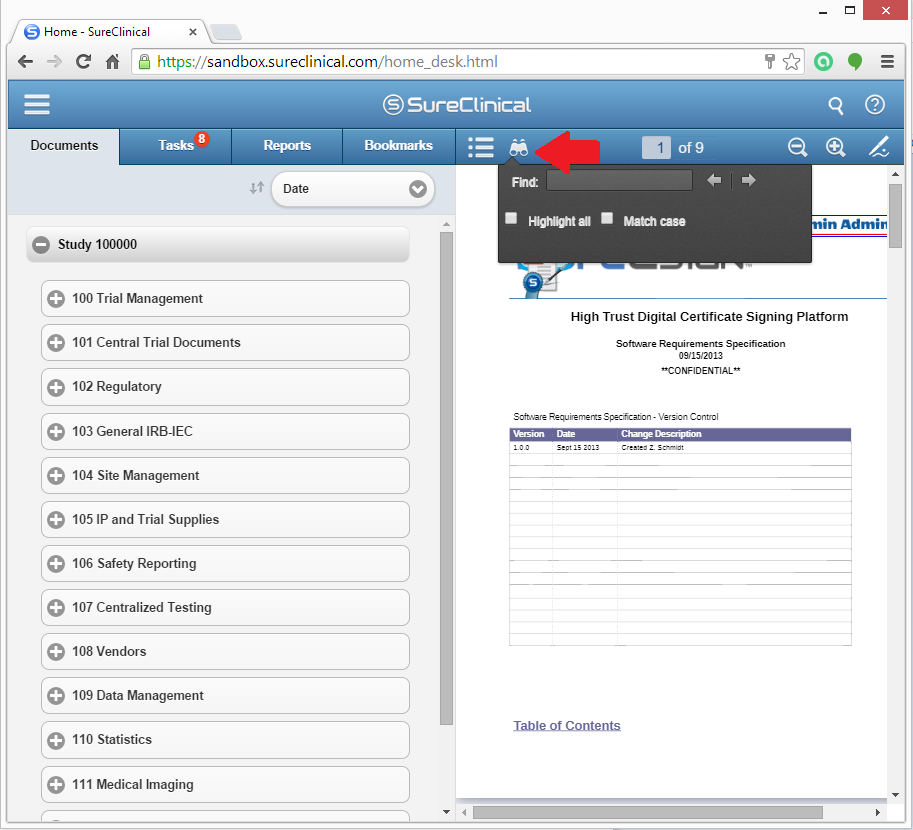
Comments