SureClinical supports digital signing (using either high trust DigiCert certificates or SureClinical's Standard Certificates) and manual signing (if you are not granted digital signing privileges). You can digitally sign documents residing in the online content archive or local documents on your desktop. Generally, users with Admin or Editor system roles can sign any documents in the content archive with/without assigned workflow tasks. However, users with other system roles can only sign documents that are part of a workflow task.
If you are assigned a signing related task, you will receive Email and/or SMS notifications and you will see task notification in the Desktop client through:
- A notification popup (Workflow Notification Window) after you login with title You have tasks to complete.
- Assigned tasks are displayed in Document Navigator when you select to view documents by My Tasks.
- A task notification icon is displayed in the Quick Toolbar. If you click on this icon, you will see the notification popup as in 1.
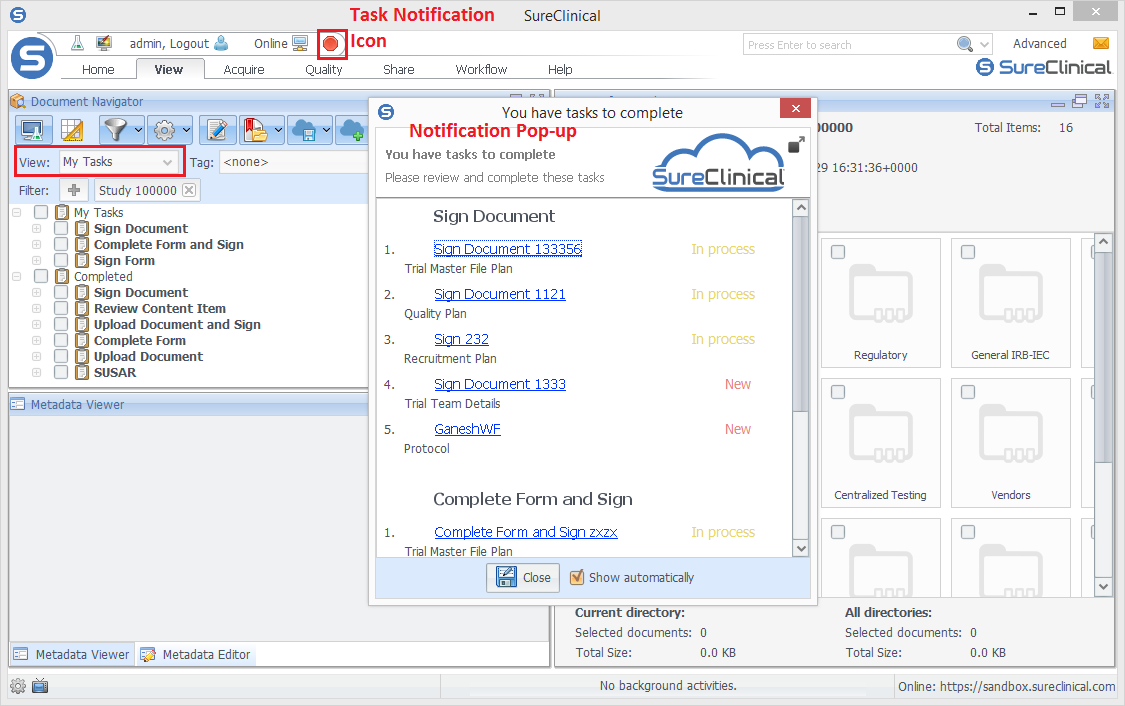
To sign documents residing in the online content archive using either types of certificates and without any signing related workflow task:
- Click on the document in the content archive tree in Document Navigator. The document content is displayed in the Document Viewer.
- Click on the sign icon in the Document Viewer toolbar.
- The displayed document shows a red block, called Signature Block, placed by default at the bottom right corner of the first page in the document and shows Sign Here. You can move this block to the place where you want the digital signature to appear. To start signing the document click on the green Sign displayed at the bottom of the Document Viewer.
- A new window is displayed where you need to click on Send Code to get one time verification code sent to your Email and/or SMS. You can also modify your signature appearance (the style of the signature displayed in the signed document) using the drop down list called Select Signature Style.
- Enter the received code, your Digital ID PIN, reason for signing the document, and click Sign Now.
- After you digitally sign the document, its status is changed from Document Unsigned (highlighted in the figure below) to Document Signed (if the document is not already signed by another user). After signing the document, the details of signatures are displayed in Sign tab in Document Viewer's utility pane. To view the details of a certificate for a specific signer, click View Details.
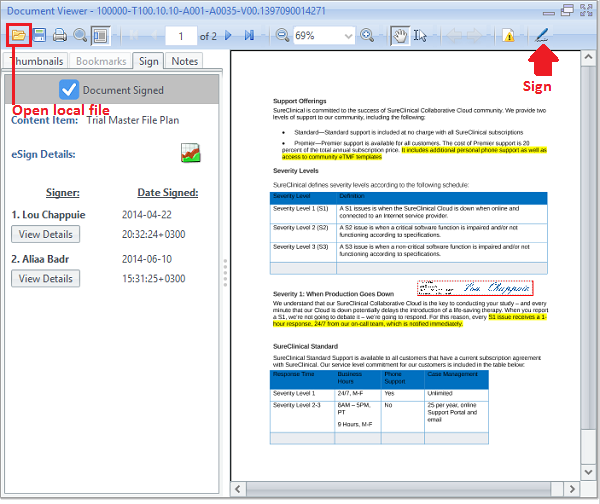
If you want to sign documents as part of a workflow task:
- Workflow Notification Window: Click on the signing workflow task and the document is displayed in a window similar to Document Viewer. Steps to sign the document are the same as those described above starting from Step 2.
- View documents by My Tasks, select the document to be signed and proceed as described above starting from Step 2.
Comments