SureClinical offers numerous ways to download documents, images, videos, and selected content including reports and bookmarks using one of the following options:
- Download Menu
- Download Selected Items: Allows downloading documents, reports, images, and videos as follows:
- Select documents from the content archive tree. Selection can be done through marking documents required to be downloaded, highlighting (or clicking on) a document, marking multiple documents in addition to highlighting a document, or highlighting a Category, SubCategory, or Content Type (if you want to download all documents included in them).
- Click on the Download button and select Download Selected Items (as shown in the image below).
- A window opens where you can select or deselect documents. You also need to choose the location where the document will be downloaded by clicking Browse. Users with Viewer system role cannot download original linked documents; documents in other formats (e.g., Microsoft Word, Excel, etc) and converted to PDF. If you want all documents to be downloaded in a single Zip attachment, then mark the option Package Selected files as a single ZIP attachment. If this option is marked, you can modify the name of the Zipped attachment using the Name field. Click Ok to close this window and start the download operation.
- Export Content: Allows downloading selected content into a single archive file (in .Zip or .Save format)
- Go to Download menu and select Export Selected Items and Records. You can select first content required to be downloaded before going to Download menu. Selection can be done as described above.
- A window opens for a three step wizard. In the first step you can modify (through marking or checking) the content required to be downloaded. You can select all content in the displayed tree or deselect all through clicking Select All or Deselect All. Reports are displayed in the tree where you can select to download them as well. Users with Viewer system role cannot download original linked documents; those in other formats and converted to PDF. Click Next to move to the next step of the wizard.
- In the second step you need to set export settings, such as the archive format (Zip or Save) and the location where the downloaded content will reside by clicking Select. Note that, users with Viewer system role can download selected content in .Save format only with password protection. After you set export settings, click Next to move to the final step in the wizard.
- To finish the wizard and start downloading the selected content, press Finish. During the export operation, you will be asked to enter a password, which is used to protect the downloaded content. Enter your password and press Ok. By double clicking on the downloaded archive file, SureClinical runs offline and displays the content of the downloaded archive. As this content is password protected, you need to enter the password used in generating this archive. The content of the archive is displayed in a different color.

- Document Viewer: Allows downloading documents, images, videos and reports displayed in the Document Viewer (displayed when the Document Navigator is set to View Mode):
- If you want to download the displayed document in PDF format, then go to Document Viewer and click on Save document as icon. Select the location where you want to save the PDF file and click Open. The document is downloaded to the selected location.
- If you want to download the original linked non-PDF document (including videos), Click on that document in Document Navigator tree. The Document Viewer shows information about the document (as shown below) and allows downloading the document by clicking Download. You can also select to launch the application that opens the file (after being downloaded) by marking the option Launch application for download.
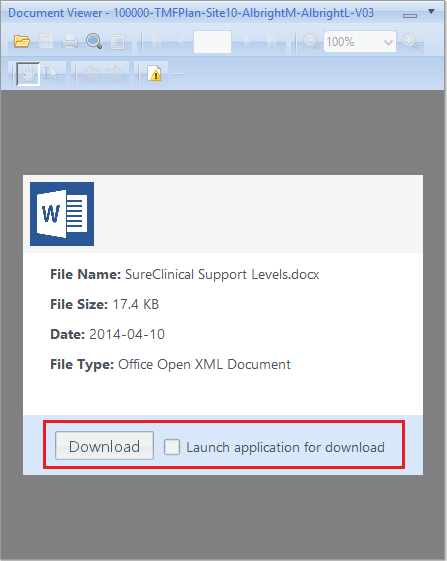
- Download Item: Allows downloading original linked non-PDF documents (e.g., Microsoft Excel, Word, JPEG images, etc) as follows: Go to Document Navigator and select the View option to be Content Model Editor. Right click on the PDF document with linked files. A window is displayed where you can select the location to which the file is downloaded. Click OK to finish the download operation.
Comments