SureClinical facilitates searching classification categories, content types, documents (search document names, content, and/or metadata properties), organizations, persons, reports, and help content. through the following search facilities:

- Basic Search: Located at the top right of the Desktop client. It provides a free text-based search for Classification Categories, Content Types, content of PDF documents (PDF images cannot be searched), organizations, persons, and reports. To search one of these items, write the relevant text and click Enter on your keyboard. Search results are displayed in a new window in a list, where you can click on one of the search results to navigate to it. You can select previously used search text (i.e., search history) by clicking on the highlighted area in the image above. This will open a drop down list with all previously used text, where you can select the required text and press Enter on your keyboard to start the search process.
- Advanced Search: Located at the top right of the Desktop client (next to Basic Search). It enables performing complex search using multiple search criteria (values for metadata properties, audit information, and/or selected documents). To perform such search, click on Advanced (highlighted on the image above) and a new window is displayed. This window includes three sections: Search by Documents, Search by Metadata, and Search by Audit. In the first section, the content archive tree is displayed where you can navigate through the tree and select documents (or whole sections of Classification Categories/Content Types) to be included in the search. The second section includes different fields that enable looking for documents with certain Metadata properties' values. Note that, the full list of Metadata properties is not displayed until at least one document (or one folder) is selected from the first section. The last section includes audit fields to search documents using specific audit information. After you finish adding the criteria, click Search and the content archive tree (in Document Navigator) is updated to display search results. Note that, the View in Document Navigator is changed to My Search, which includes a toolbar for search management (see image below). This toolbar supports the following:
- New Search: Starts a new advanced search.
- Save: Saves currently displayed search result. Upon clicking on Save, a window opens where you enter the name for the search results to be saved.
- Dismiss: Dismisses currently displayed search results.
- Tools: Enables managing saved search results. Upon clicking on Tools, a window opens showing all saved search results, where you can show, edit, or delete any of these results.
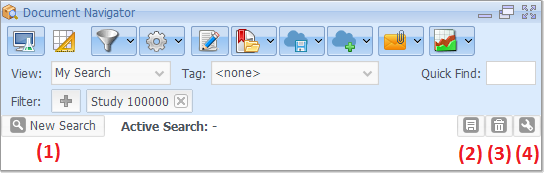
- Quick Find: Located in Document Navigator and allows performing text-based search over the content archive tree. You can search for Categories, Sub-Categories, and Content Types. Enter the search text and click Enter on your keyboard to find the first result. Every time you click Enter you navigate to another search result. Quick Find is also used in:
- Workflow View: Located at the top right corner of the Workflow Viewer. It allows searching through names of workflow processes and tasks.
- Share View: Located at the top right corner of the Navigation Preview. It allows searching through names of Organizations and Persons.
- Quality View: Located at the top right corner of the Discrepancy List. It allows looking up documents using different information displayed in the discrepancy list.
- Acquire View: Located at the top right corner of the Document Queue. It allows finding documents through their names or other information displayed in the document queue.
Comments