Users with Admin system role can view content visibility settings for different users and roles, control access to viewing options settings (i.e., the way the hierarchy tree is ordered to display its content), and review visibility settings for different users. All these operations can be accessed as follows:
- Go to the S-button menu and select Administration > Admin Study Visibility.
- The Admin User Archive Visibility dialog pops up with three tabs:
- Content Visibility tab: displays information about the clinical studies in your instance and users granted access to these studies. Each row in the list provides access details for a specific clinical study and a specific user. For example, the figure below shows the details for John Doe’s user visibility settings for Study 10000: he has access to Category Trial Management; the date in which this setting is created; user who has created the setting, and whether he can view and upload for other Organizations. As the list in this dialog might get quite long, you can filter displayed information by Archive (or clinical study) and/or by user.
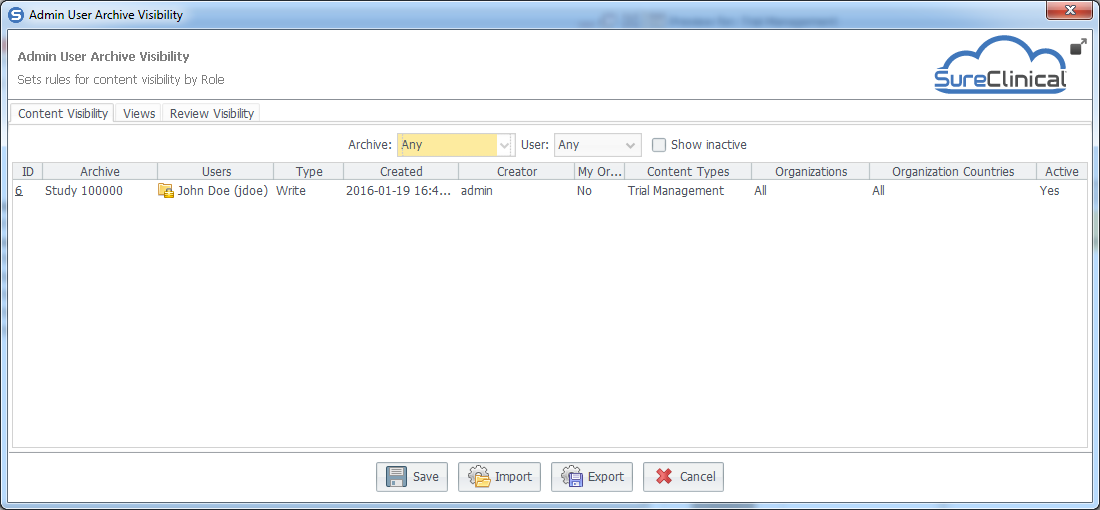
- Views tab: Allows modifying visibility settings for different types of Viewing options (provided in the View drop down list in Document Navigator) by marking/unmarking cells corresponding to the visibility of the selected viewing option for different system roles, Organization roles, and Person roles.
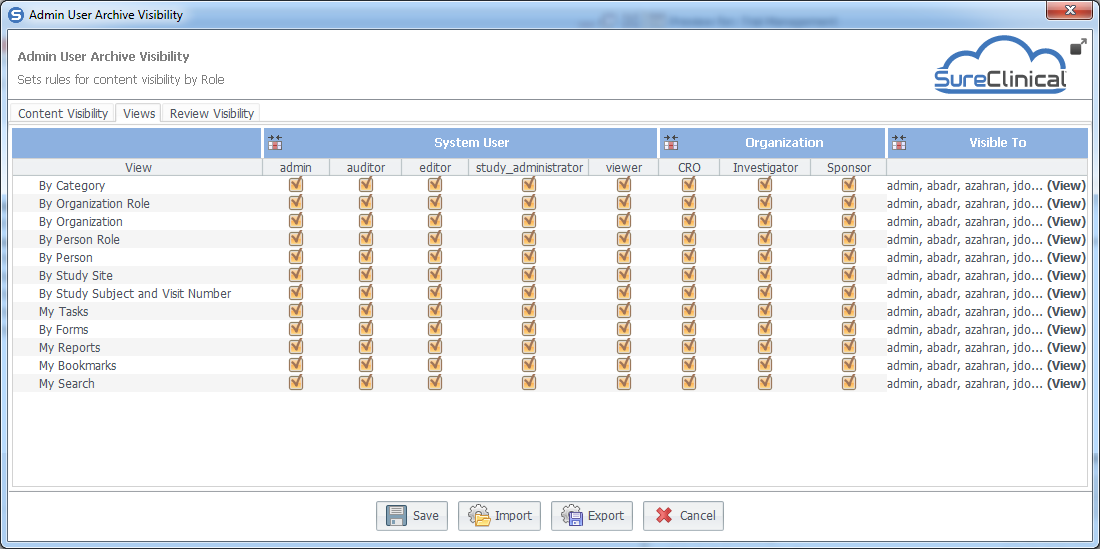
- Review Visibility tab: Through this tab, you can easily know which content is accessible for each user. Simply click on the user in the left hand side list and accessible content by this user in different studies is displayed in the right hand side. The figure below shows content access settings for John Doe.
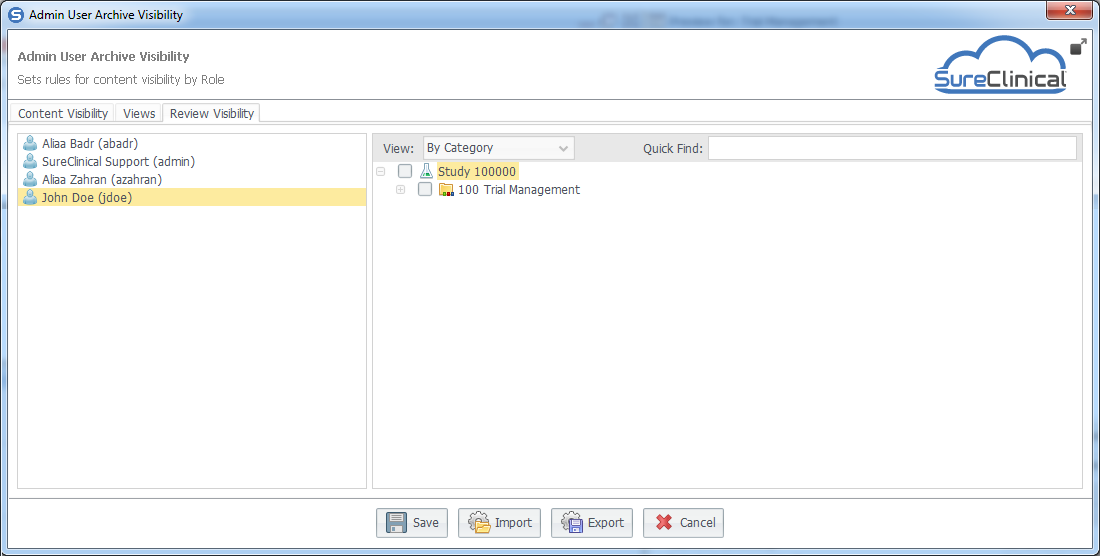
- Click Save to save your modifications.
- You can also modify the content visibility settings through exporting these settings to a spreadsheet, modify the spreadsheet locally on your machine, and then importing back the modified settings.
Comments