When you are asked to digitally sign documents (via a workflow process) you will first receive an Email and/or SMS notifications. Generally, users with Admin and Editor system roles can sign any documents anytime without signature related workflow tasks.
To sign a document as part of a workflow process:
If you are assigned an Admin or Editor system role and you wish to sign a document:
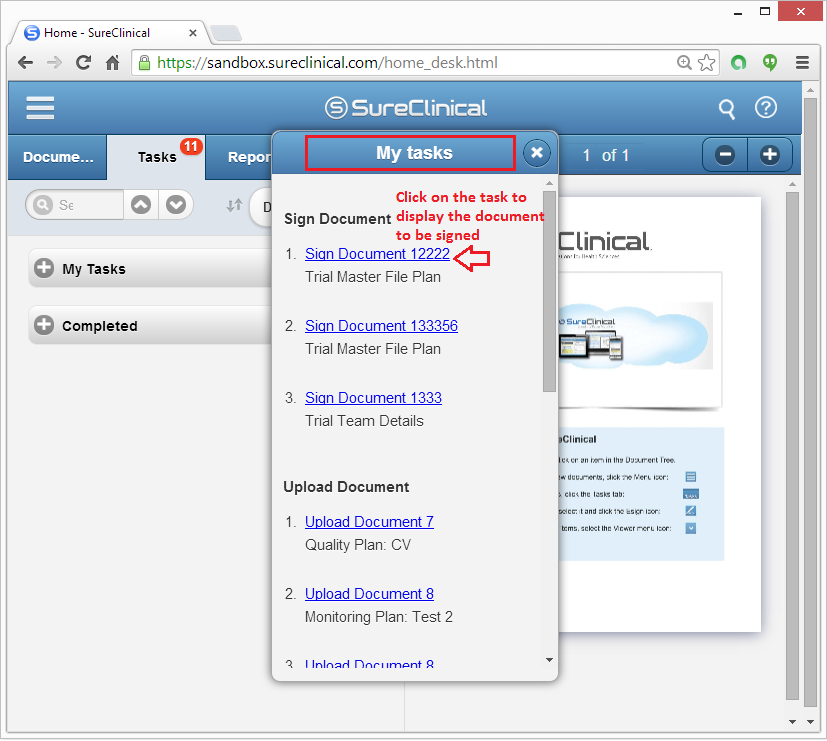





Comments