SureClinical allows uploading and classifying email attachments and content from Microsoft Outlook. This operation can be performed through Document Navigator in View view as follows:
- Open the content archive tree and select the Content Type to which email attachments and email content will be uploaded.
- Select emails in Microsoft Outlook by pressing and holding the CTRL button in your keyboard and select emails with the mouse.
- Drag and drop the emails from Microsoft Outlook to the selected content type in the content archive tree in View view. This operation launches the File Upload Wizard.
- The email content and attachments are all added in the file upload wizard as one document in RTF format. Each email attachment is also displayed in the list of documents. However, you need to fill document details (i.e., document type, study ID, etc) only once as the email content and attachments will all be added as a single PDF document to the content archive tree, while the attachments and email content are added as the PDF document sub-tree (original files).
- If you want to upload the email attachments to different Studies, Content Types, and/or Organizations, then select a document from the list and click on Create Separate Documents. In this way, you can upload the email attachments and not the email content (by deleting the email content after separating documents).
- Proceed into the following steps of the File Upload Wizard as usual.
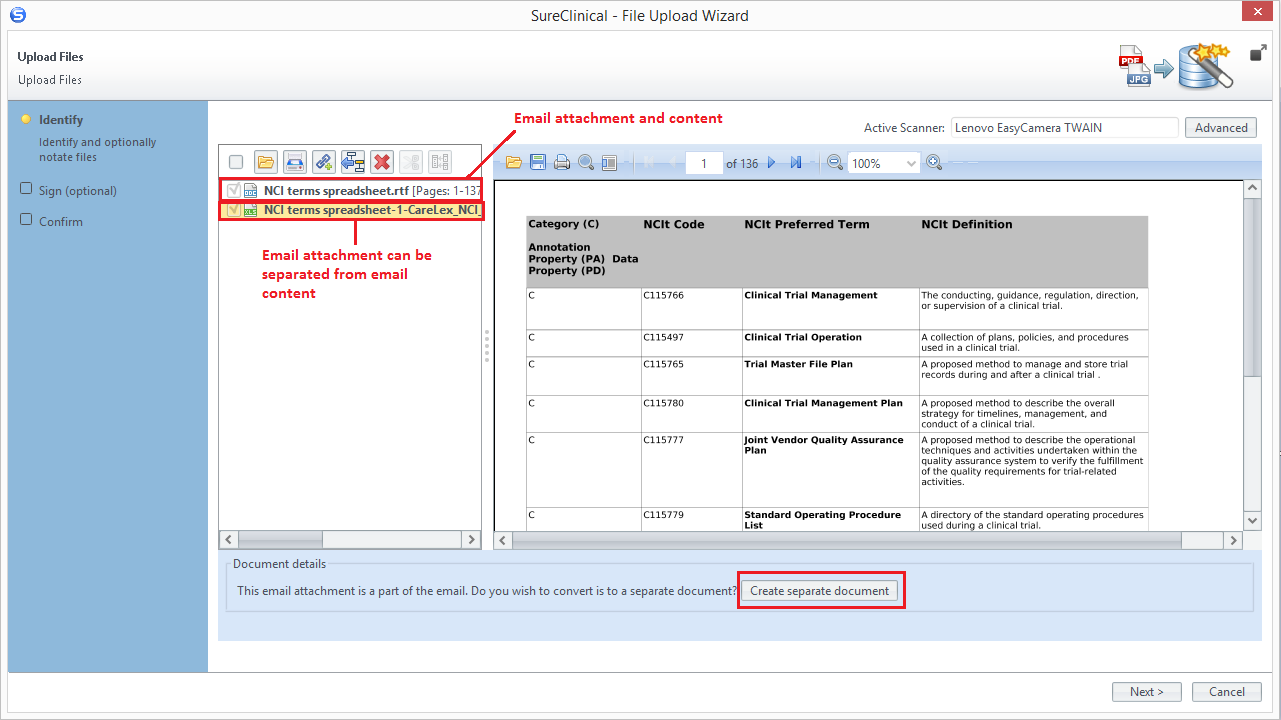
Comments