You can navigate and view documents through the Document tab. To view documents click on the document link and the content of the document is displayed in Document Viewer. To change the way documents are sorted in the tree, go to Settings menu at the top left corner of the screen and select Document Tree Settings. Options for documents' sorting are:
- Sort documents by: Sorts displayed documents by Category, Organization, Organization Role, etc.'
- Show me: Shows documents with specific status, such as showing all documents, in review, quality items, recently modified, unsigned, etc.
- Hide Empty Doc Classification Folders: Hides/displays empty document classification folders; empty Categories, Sub-Categories, and Content Types.
- Hide Reserved Doc Classification Folders: Hides/displays reserved (i.e., not used) document classification folders.
- Show Category Codes: Hides/displays Category Codes displayed to the left of labels for document classification folders (e.g., 100.10 for Trial Oversight Sub-Category has Category Code 100.10).
- Show Content Item Labels: Hides/displays content item labels assigned to content items instead of the default SureClinical content item naming.
- Show Hidden Items: Hides/shows Classification Categories, Content Types, Content Items, and Bookmarks marked as hidden.
- Show Forms: Hides/shows forms in different Content Types.
- Show Tags: Hides/shows tags displayed with documents to reflect their status; signed, in review, and/or has discrepancy.
- Show Document Metadata: Hides/displays document metadata (e.g., Date, Format, Credential, etc) selected from the drop down list located above the document tree.
- Show Document Checkboxes: Hides/displays document checkboxes (displayed to the left of each document in the tree) to mark documents for download, share, display document information, etc.
- Show Document Size: Hides/displays document size next to document label.
- Show Country: Filters the content of the document tree by the metadata property Country.
- Show Display Names: Displays customized names for Categories, Sub-Categories, and Content Types.
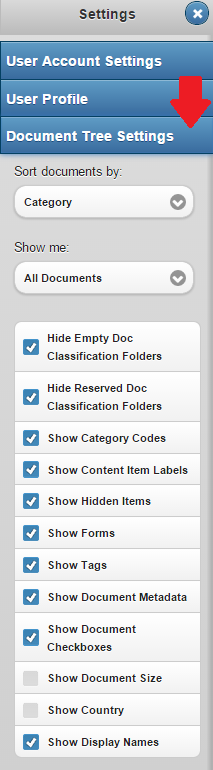
Here is a video outlining all the User Settings:

Comments