Any document can be shared as a bookmark with other valid SureClinical system users as follows:
- Select documents from Documents tab (by marking or checking them) and click on Share displayed at the bottom. If you want to only share the document currently displayed in the Document Viewer, then click on its menu and click the Share option (as highlighted in the image below).
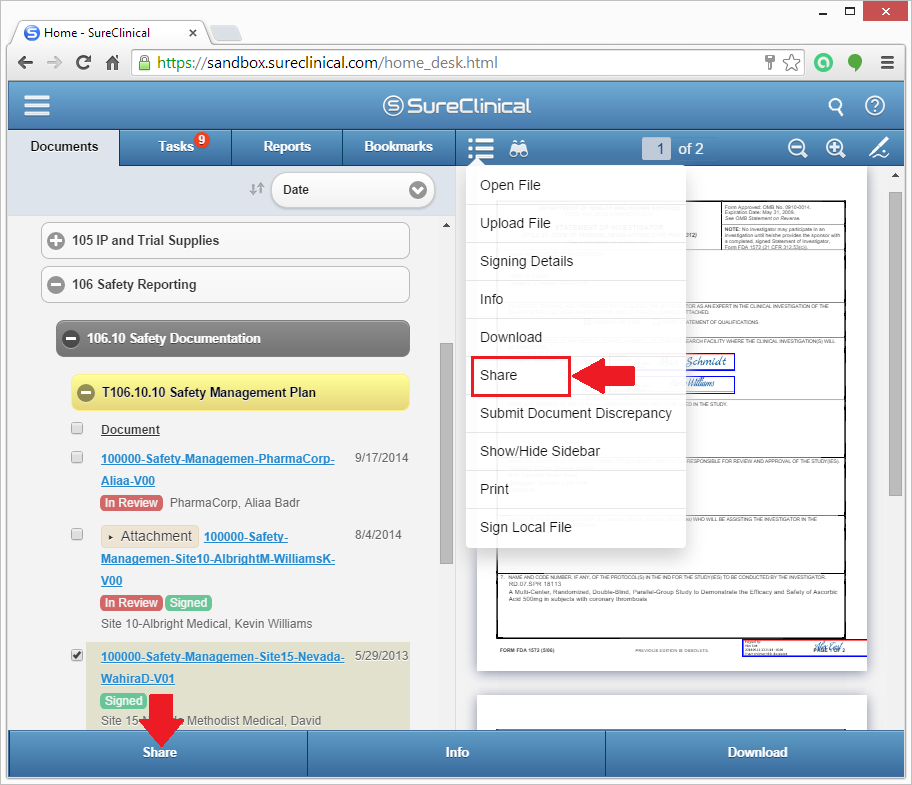
- Select users who will receive the shared bookmark, add the email title in Subject and the email content in Message. Documents to be sent are displayed in a list with title Item Links. You can remove any of these documents by clicking on the red x displayed to the right of the document name. Documents are emailed as document links to users.
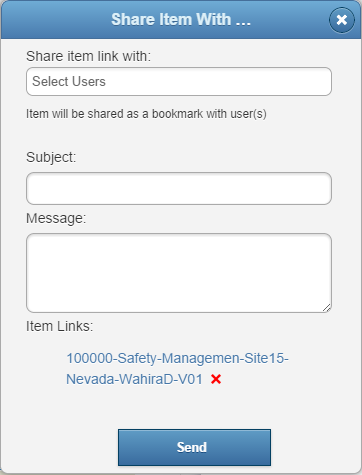
- Click Send to share the created bookmark and send an email notification to selected users about the shared bookmark.
- Recipients should log in through either the rich Desktop client or the mobile web client to view the shared bookmark. Alternatively, they can download the attachment (in .Save format) sent in the email notification to run the rich Desktop client, log in, and view the shared bookmark.
Comments