Bookmarks allow sharing a set of documents among SureClinical users. You can view your bookmarks or bookmarks shared with you by other SureClinical users. To view bookmarks, go to Bookmarks tab. You will see bookmarks listed in a tree. Each tree node displays the following:
- The name of the user who shared a bookmark with you (with suffix From: user full name) or the name of users with whom you shared the bookmark (with suffix To: list of users' full names).
- The bookmark name.
To view documents within a bookmark, expand the bookmark tree node by clicking on the plus sign.
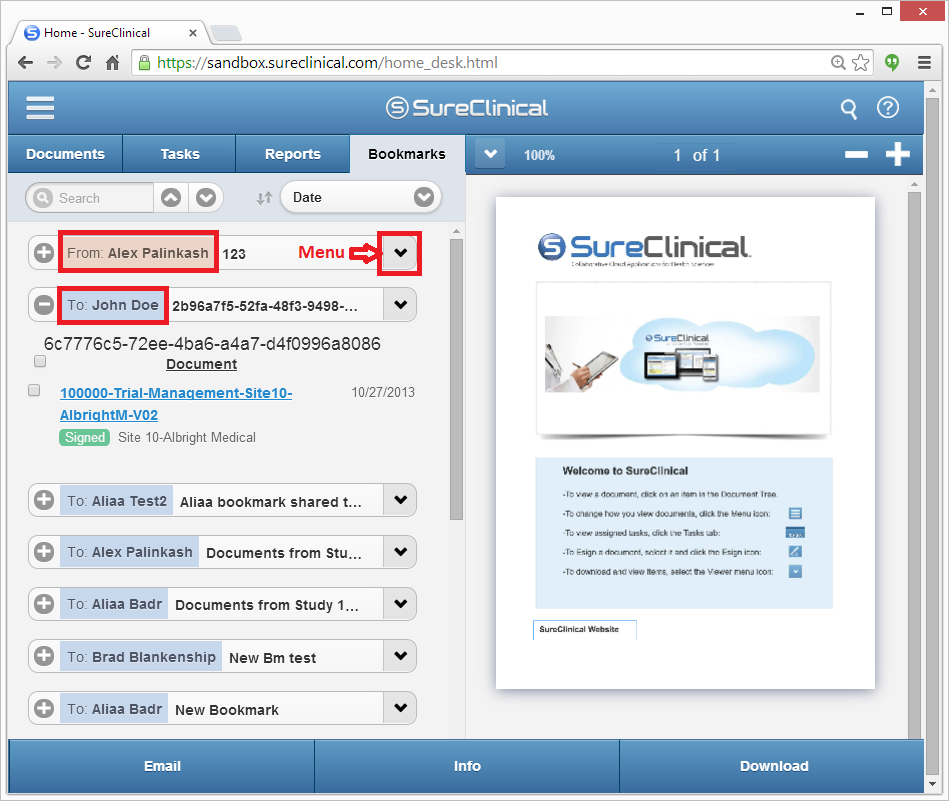
To manage bookmarks, each bookmark has a menu (highlighted in the image above) that includes the following options:
- Delete: To delete the current bookmark.
- Share: To modify the list of users with whom you share the current bookmark. When you select this option, a popup is displayed where you can remove/add SureClinical users. Click Save to save the new list of selected users. This option is only provided for bookmarks that you created.
- Revoke: To revoke the current bookmark. This option is only provided for bookmarks that you created.
- Make Invisible: To hide the current bookmark (from the list of bookmarks displayed in the bookmark tab). You can hide bookmarks you created and bookmarks shared with you by other SureClinical users. To change display settings for hidden bookmarks, go to Settings Menu > Document Tree Settings and enable/disable Show Hidden Items.
Comments