Bookmarks allow sharing sets of documents among SureClinical users. You can create and manage bookmarks through the Bookmarks Menu in Document Navigator. Additionally, you can view the list of bookmarks by selecting My Bookmarks option in the View drop down list in Document Navigator. Bookmarks are displayed in a hierarchy tree, where each tree node resembles a bookmark and its expanded sub-tree includes documents in this bookmark. Each tree node shows the bookmark name and either the name of the user who shared the bookmark with you (with suffix From: user full name) or the name of users with with whom you share the bookmark.
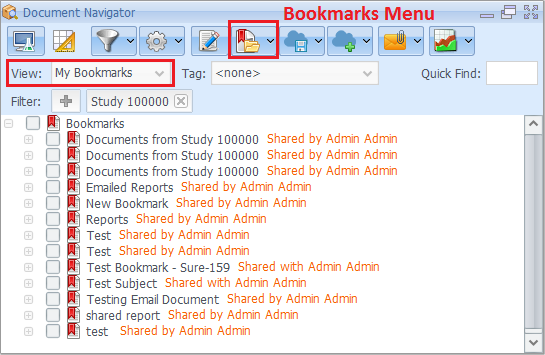
To create a bookmark:
- Select documents from the content archive tree.
- Go to Bookmarks menu and select Add to Bookmarks. Upon selecting this option a window opens, where you can specify the bookmark name, enter an optional comment, modify the list of documents previously selected, and select users whom you want to share with them this bookmark.
- An alternative way to create a bookmark is by right clicking on any of the selected documents and selecting Create Bookmark. You will then see the window described in the previous step.
- Click Save to create the new bookmark.
To manage bookmarks:
- Go to Bookmarks menu and select Open Bookmark Manager. Upon selecting this option the Bookmark Manager window opens and displays the list of bookmarks (the ones you created and those shared with you).
- Select bookmarks from the list.
- You can perform the following operations on your created bookmarks: Delete, Share (modify the list of users with whom you share the bookmark), Revoke, and Make Invisible/Visible to hide or show the selected bookmarks.
- You can only hide/show and delete bookmarks shared with you by other SureClinical users.
Bookmarks have right click menu to perform the following operations:
- Hide any bookmark directly from My Bookmarks list by right-clicking on the bookmark and mark the option Is hidden?.
- If you want to create a workflow process using documents, images, or forms shared in a bookmark, then right click on the bookmark name and select Create Workflow Process and further select the workflow process type.
- Create binder for bookmarks
- Delete or modify a bookmark. when you select this option, the Bookmark manager dialog is displayed to modify or delete the bookmark
Comments