The Upload Document Workflow Process enables admins and editors to ask a specific set of users to upload certain documents (e.g., CV) to a specific Content Type. To create this workflow process, do the following steps:
- Go to Workflow Viewer in Workflow View and click on the Workflow Wizard button.
- In the first step of the wizard select Upload Document from the list of workflow processes. You can:
- Select the study in which this process is created.
- Optionally modify the workflow process description and name
- Select the category to which the new workflow process will be added
- Select whether this workflow process should be started immediately after its creation
- Specify whether or not to notify the workflow initiator upon process completion.
- The Upload Document workflow process includes one task: Upload Document To move to the next step of the wizard click Next.
- This step specifies details required for the upload document task:
- You should first select the clinical study (from Study ID drop down list) and the Content Type to which documents will be uploaded, select document type, and specify names of these documents using the plus green button.
- After you add at least one document name, the list of persons is enabled for selection (persons who will be notified by Email and/or SMS to upload the required documents). The list of persons is displayed by Organization, where you can mark persons and click on the Add button to add them to Recipients list. You can add more document types and persons to the recipients list. Additionally, you can delete any entry in this list by selecting this entry and clicking on the Delete button. Furthermore, you can export the content of the recipients list to a CSV file by clicking the Export button.
- You can add a customized message that will be appended to the notification message, select uploading start and due dates, specify any required Metadata, and the frequency of email reminders sent to users who are asked to upload specific documents. To move to the final step, click Next.
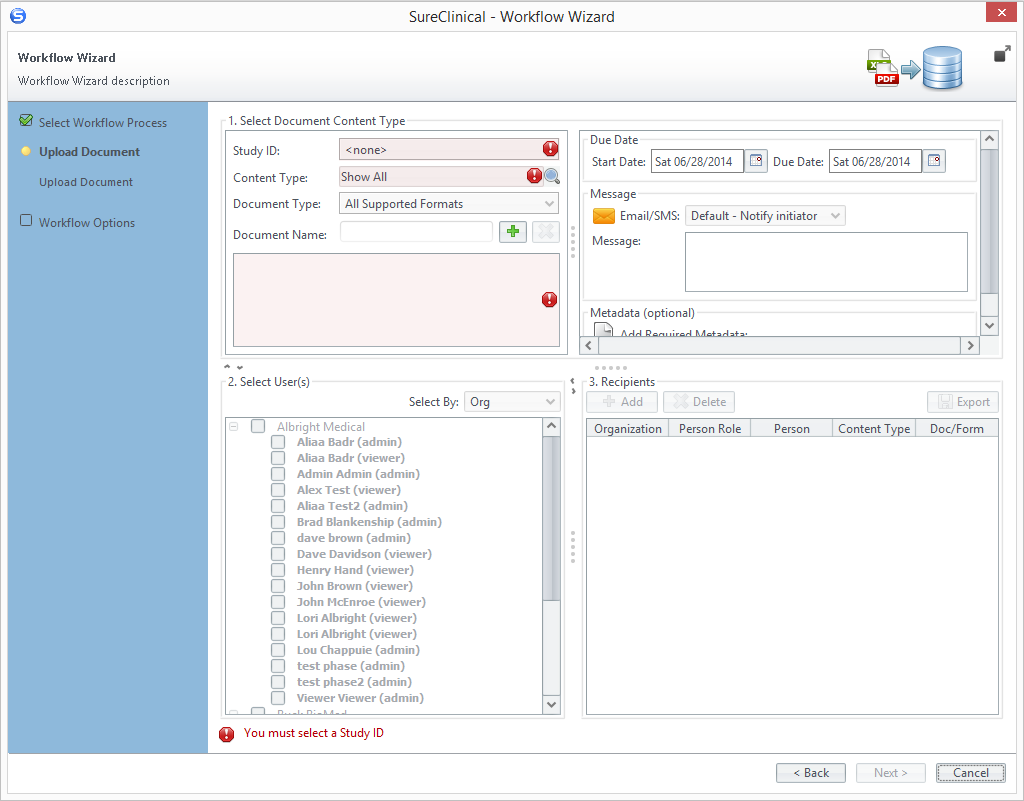
- The final step of the wizard provides workflow summary. Click Finish to conclude the wizard and create the workflow process.
Comments