The content archive tree in Document Navigator provides a right click menu over documents to perform several operations. Among these operations is moving documents across different content types in same/different classification categories. To move documents, do the following:
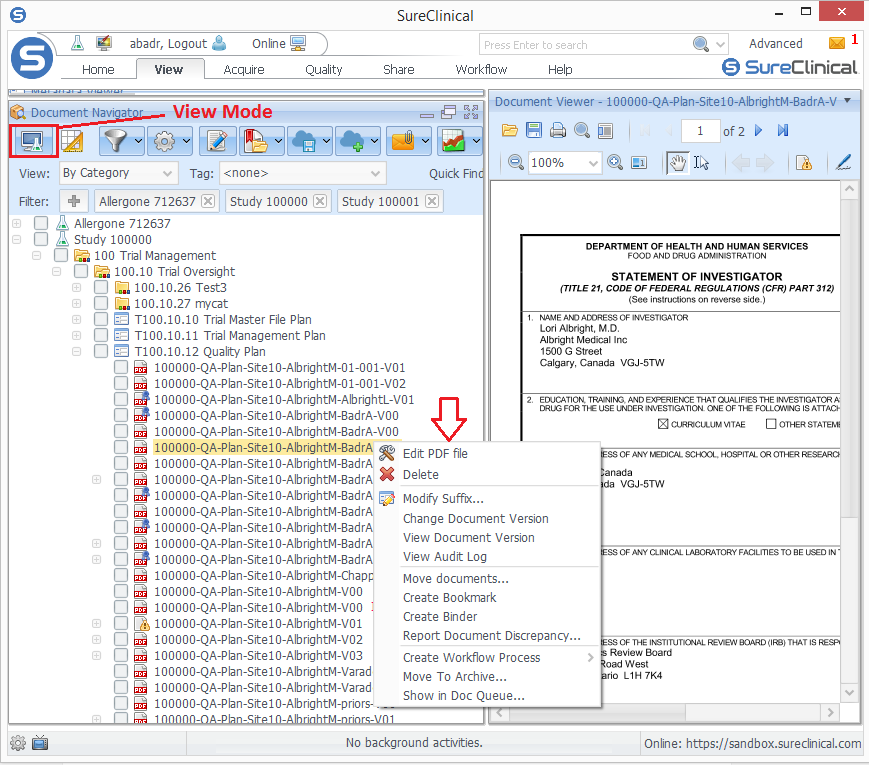
- Ensure that the selected Document Navigator mode is View Mode.
- Select documents by marking them and right click on any of these documents and select Move Documents.
- A window opens for a two step wizard, where in the first step you modify for each document the Study ID, Content Type, Organization, and Person. Some metadata properties are enabled for modification too.
- If you want to move a number of documents to the same Content Type, click Bulk Change and a new window opens. In this window, check (or mark) documents to be moved to the same Content Type and edit other details as required. Click Save to add your selections.
- To move to the final step of the wizard, click Next.
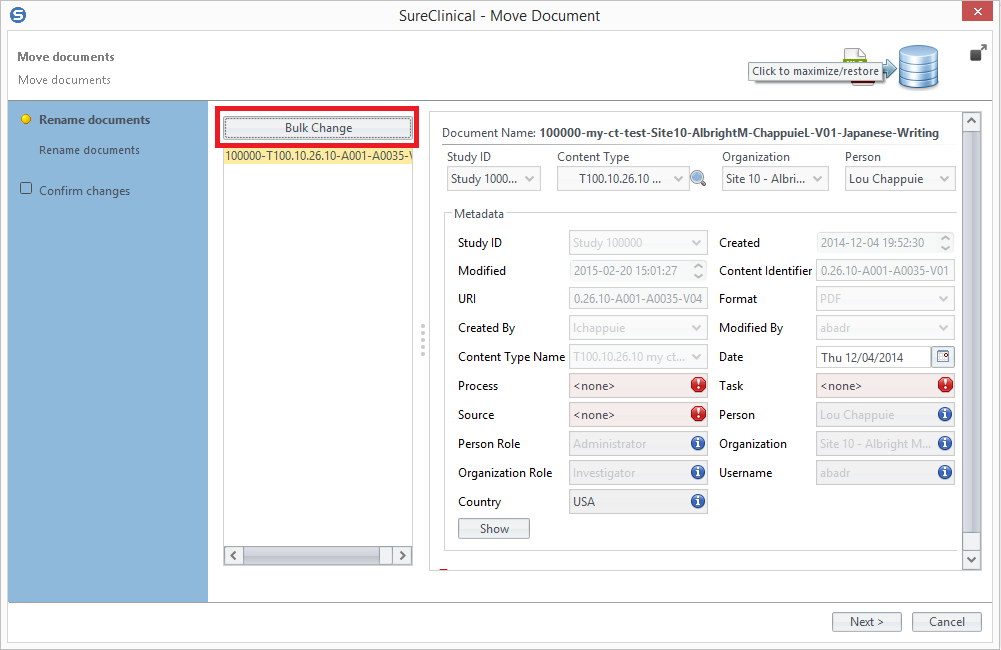
- This step of the wizard confirms the changes you made. It shows the old and new names of the selected documents. The details of each document can be collapsed such that you can view the changes applied to other documents. Click Finish to move documents.
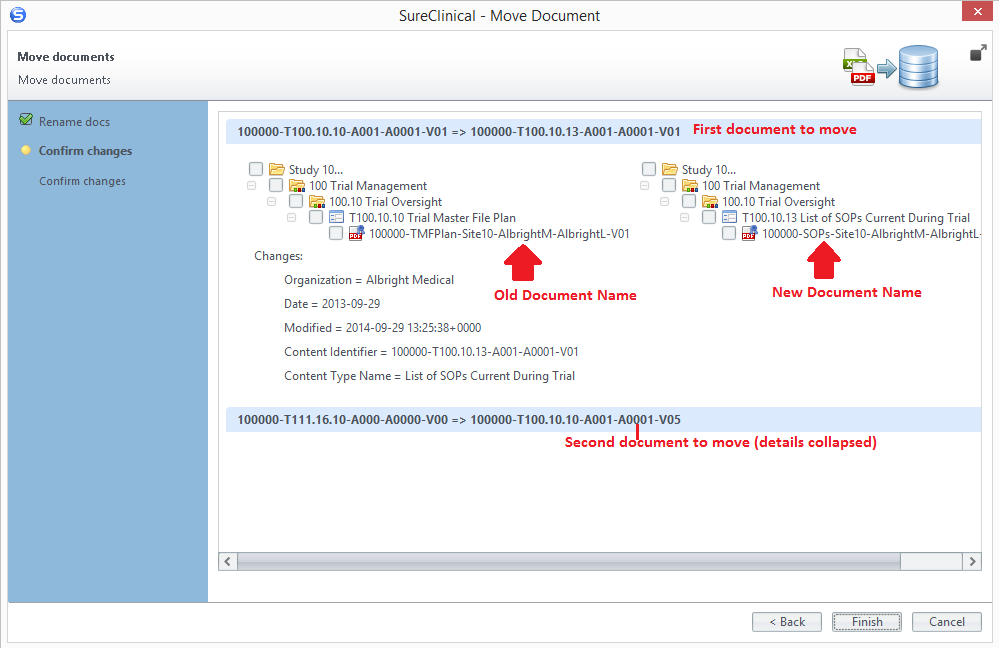
Comments