Each SureClinical user can modify the following personal settings under settings menu (located at the top left corner):
- Change password: To change the password currently used in logging in to both the Web Client and the Rich Desktop Client you should enter the current password, the new password, repeat the new password, and click Change Password. You can view the text of entered password (instead of circles or asterisks) by marking Show Password. Once your new password is accepted a confirmation message is shown. Passwords should follow a specific policy to be accepted. To view such policy, click on Password Policy. The Password Policy is a minimum 8 characters in length and contains the following items:
- Uppercase Letters
- Lowercase Letters
- Numbers
- Symbols
- Email Administrator: To email your administrator asking for help regarding an issue with your account or inquire about a specific feature, click Send Email. A popup is displayed to enter the email Subject and Message describing the issue. Click Send to send the email.
- Revoke Digital ID: You can revoke your digital ID if it does not validate or if you believe it may have been compromised. Click Send Request to ask your administrator to revoke your digital ID.
- Change Digital ID PIN Code: You typically enter your Digital ID PIN code while signing documents. To change the current PIN code, enter your old PIN code, the new PIN code, repeat the new PIN code, and click Change PIN Code. To request a new PIN code (if you forget the current one) click Send New PIN Code.
- Set SMS/Email Notification Preferences: Set preferences for receiving SMS and/or Email notifications for tasks assigned to you. It also shows signing relevant notification preferences. By default, you can see whether you can sign documents (i.e., active), have signing mode set to either use verification codes once per session (session mode) or once per document (document mode), and specify whether to receive signing notifications via Email and/or SMS.
- Caching: Cached data allows faster operation of the web client. You can modify the caching parameter TTL (time to live) in seconds and clear the cache instantly by clicking Reset Now.
- Time Zone: Specify the time zone in which you see all time stamped information in (e.g., signature time, modification time, etc). By default, it is set to your local time zone.
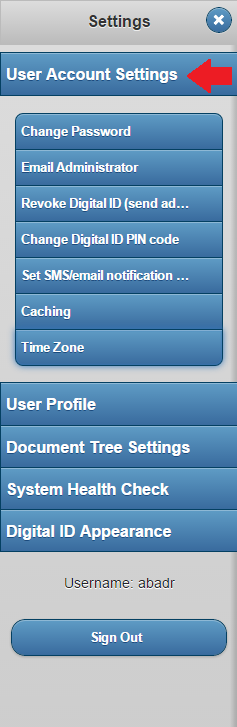
Here is a video outlining all the User Settings:

Comments