User Profile tab in Settings menu gives you control over which studies are displayed in the Document tab in Web client, and Document Navigator in Desktop client. It also allows you to launch the training wizard (if you have skipped it upon your first login) and view your training certificate, i.e., the certificate issued to you as a proof that you received a training for using the important features of the web client, such as document signing.
If you have many studies and you find it difficult to be working for some time on only one study and yet having to deal with all the other displayed studies in the Document tab, then you can hide studies you do not currently use by clicking on Studies and the list of studies you have access to are displayed. You can hide a study by unchecking or unmarking it. It is important to note that hidden studies will not show up in any operation you perform on your studies through the Desktop client such as exporting content model, generating reports, creating workflow processes, etc.
Upon your first login to either Desktop or Mobile client, a training wizard is launched that allows you to verify your identity in addition to providing a brief introduction to document acquisition and signing with SureClinical. If you want to go through the training wizard later after your first login, you can do so through clicking Training Wizard in the User Profile tab.
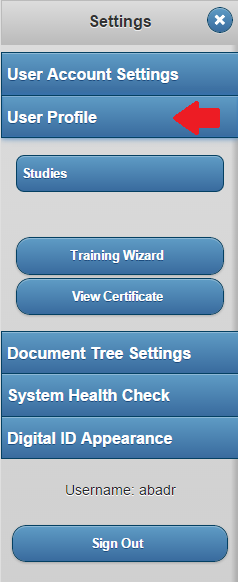
Comments