SureClinical supports various ways to pick target location for a document when uploading.
Document Navigator - Upload Button
| 1 |
Click the target content type then click on the Upload button in Document Navigator. The upload wizard will not be launched unless you select first a Content Type.
|
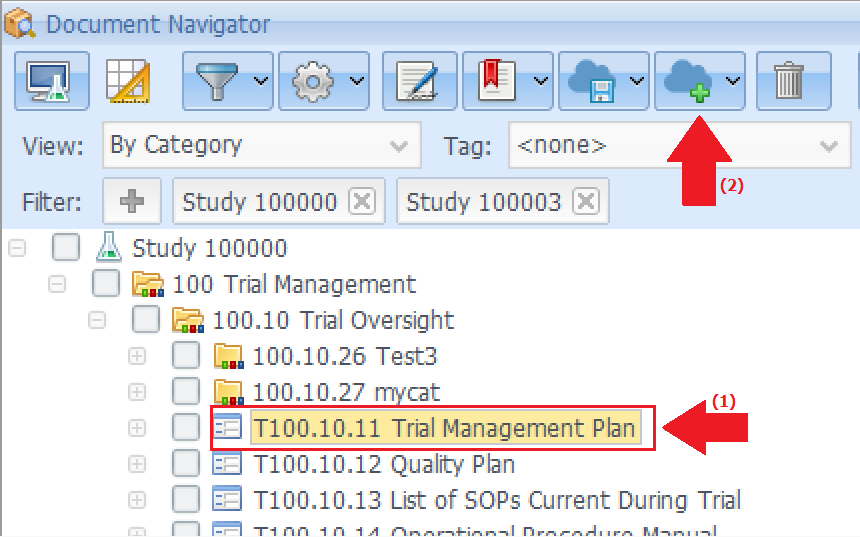 |
| 2 |
In the File Upload Wizard, select a document and the Content Type field is automatically filled with the selected Content Type. Click Next to move to the following steps and click Finish to conclude the wizard and upload documents. |
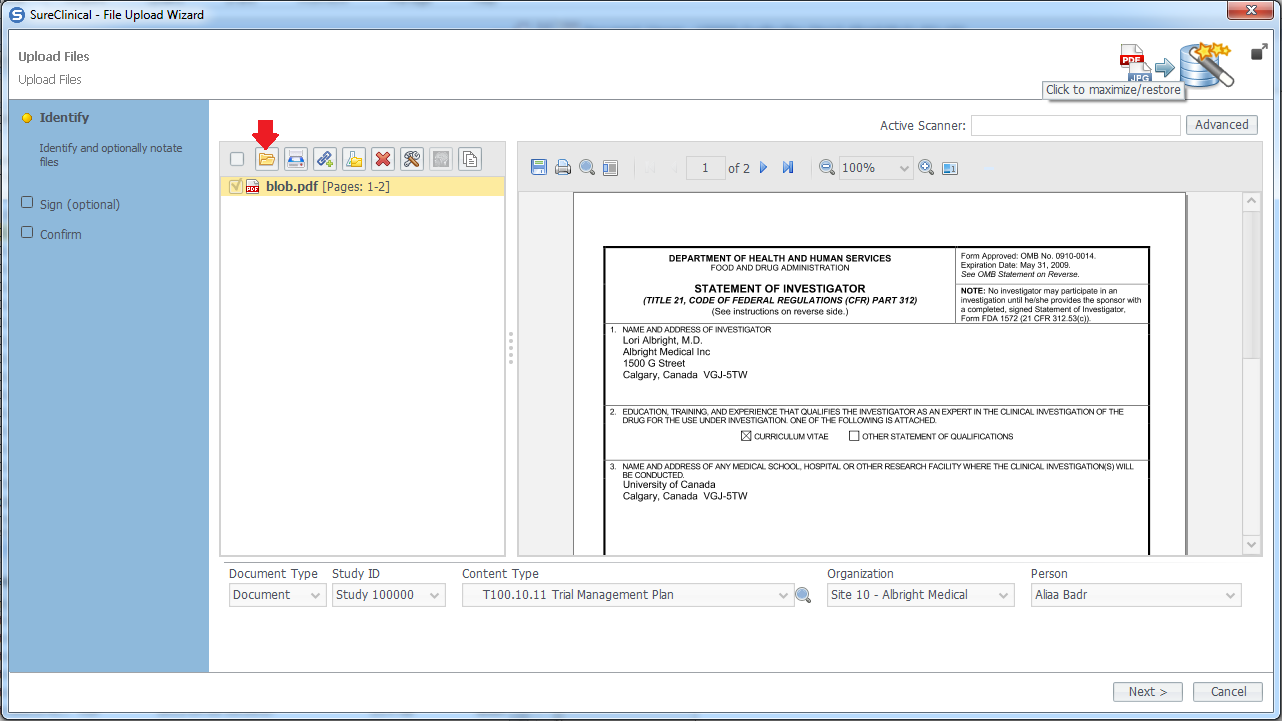 |
Document Navigator - Content Type Right Click Menu
| |
Right-click the target Content Type and select Upload Document. Make sure that View Mode is selected because otherwise you will not see the option Upload Document in the right click menu. The following steps are as described above
|
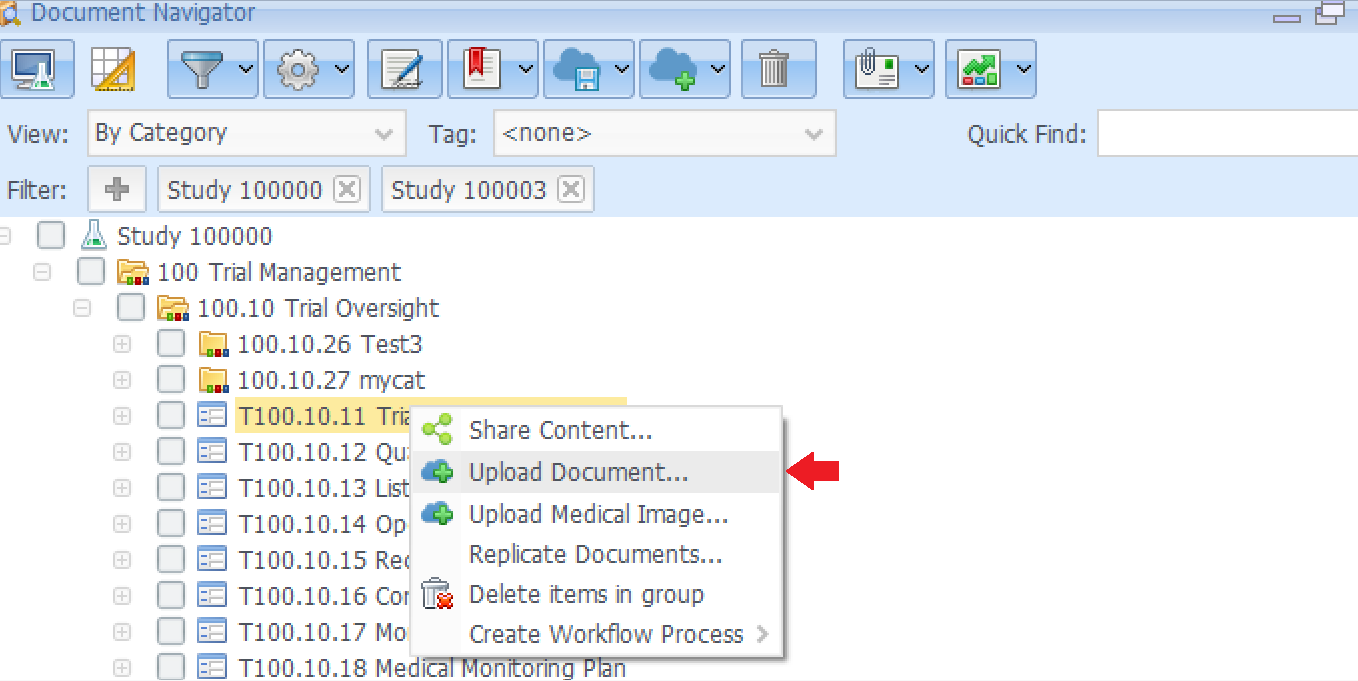 |
Upload via Acquire View
Comments