To upload one document and generate replicas of that document for different organizations and persons:
- Start the upload wizard by selecting a Content Type and clicking on the upload button in Document Navigator. You can also start the wizard by right clicking on a Content Type and selecting Upload Document.
- Add the document by browsing your local machine or selecting a document from one of the active studies.
- Click on the Create Multiple Documents button. The Document Duplication Utility dialog pops up where you can select persons and their Organizations are automatically added. You can select to view Persons and Organizations by Organization and Role, Role, or by Organization only. Click Save after you select all organizations and persons.
- You will return back to the upload wizard but with replicas of the document and each copy is assigned the selected Person and Organization.
- Proceed as usual in the upload wizard.
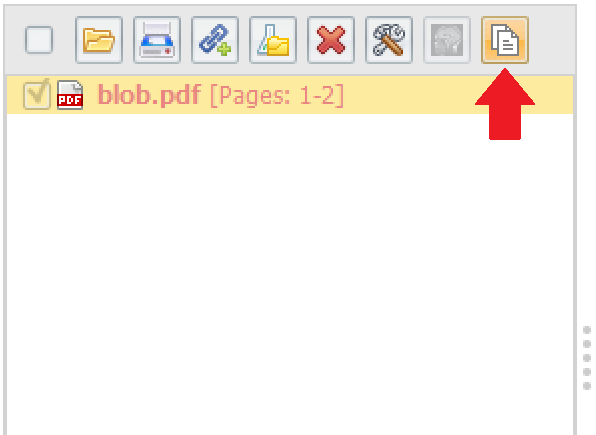
Comments