In some cases, signed documents can also be certified; no changes of any type are allowed after the document is signed. Changes such as adding annotations, modify metadata, editing, etc are not allowed once the document becomes certified. Documents can only be certified in two scenarios: while signing local files and as part of a signing related workflow process.
Local Signing: After you upload the document and click the Sign button, Sign Content Item dialog pops up where you need to enter PIN and Verification Code. To certify the document, select No changes allowed for Certification field then click Sign Now.
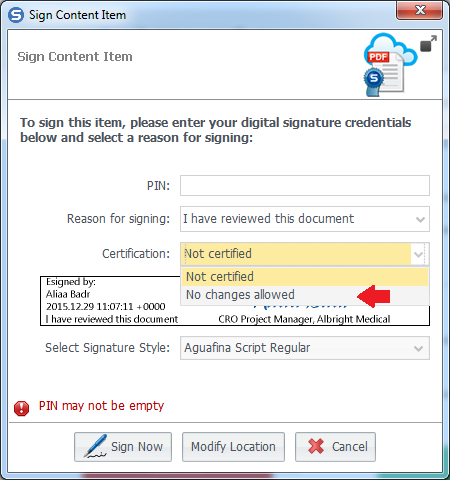
Signing related Workflow Processes: when a document is signed by multiple signers and you wish to certify the document, only the last signer can certify the document. To request document certification as part of signing related workflow process: in Signing Plan step, mark the option Last Signer Certifies Doc above the signers list. The last person to sign the document will see a notification message when he/she clicks the Sign button. The message requests from user document certification. User will do the same steps discussed in Local signing to certify the document.
Comments