You may want to modify the content of a document like merging some documents together or moving some pages of the document up or down. You can perform all these operations using the PDF Editor tool. This tool can be started through one of the following:
- The S-Button menu > Tools > PDF Editor
- Right clicking on the document in Document Navigator (View Mode) then select Edit PDF
- The Create Binder option selected from the right click menu when you select multiple documents or bookmarks then right click on any of them.
In all these cases, the PDF File Editor dialog pops up. If you select documents before you open the editor, both PDF viewers will show the same document(s). However, if you further click on a document in the study or from your local machine, then the content of the selected document will show in Selected PDF file preview only. If you wish to select some of the pages in this document to be added to the output file, you can do so by clicking on the page then drag and drop it to the right preview (Output PDF file preview).
Output PDF file preview provides a number of PDF editing operations: delete page, move page up or down in the document, or rotate the page to the left or to the right. After you finish all the edits, click Save. The edited document can be saved locally to your machine or uploaded to the SureClinical cloud. Note that, signed documents in a study cannot be edited. If you select them in the PDF Editor tool and edit them, you can only save them to your local machine.
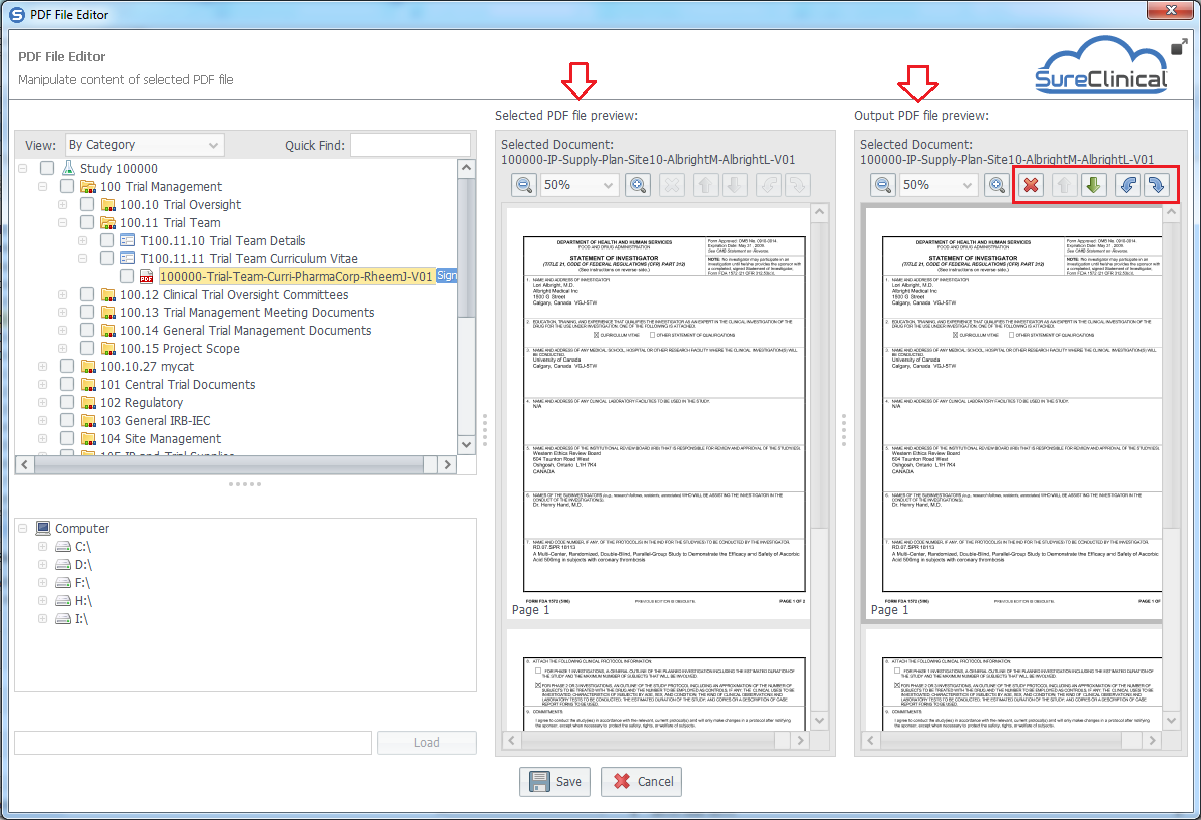
Comments