To copy a bulk of documents (already existing in one study) across multiple studies:
- Document Navigator mode should be View Mode to use the document right click menu.
- Select documents in document navigator, right click on one of the selected documents and select Replicate Documents from the right click menu.
- Study Document Replication dialog pops up where selected documents are displayed on the left. You can add more documents on the displayed study tree.
- To replicate the document in another study, select the Study and Content Type. To add more content types in the same or different studies, click the button Add Destination. Delete an added destination by clicking on the red x button.
- Copy selected documents to different studies by clicking Copy.
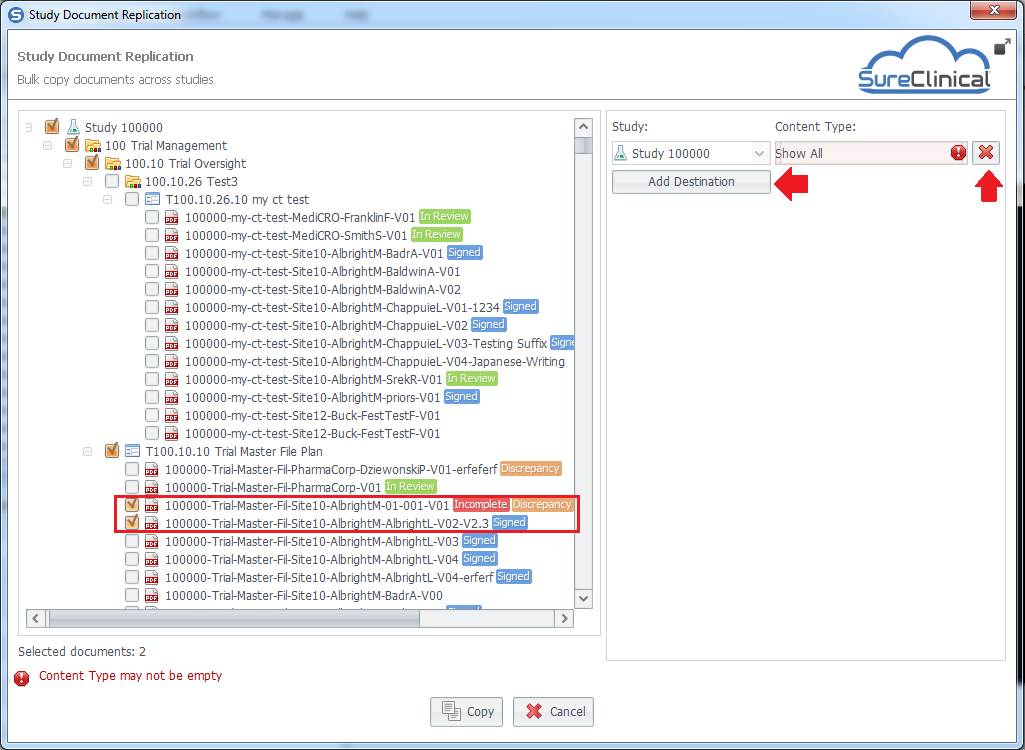
Comments