This wizard can be launched from many places in the SureClinical Desktop Client to upload documents to clinical studies (e.g., Upload menu in Document Navigator, Import option in Document Queue,, etc.):
- In the first step of the wizard, select document(s) to be uploaded by:
- Dragging and dropping files
- Clicking Browse for Files.
- Scanning: If you want to scan documents, then the default active scanner is displayed at the top right corner of the window. You can modify scanning settings by clicking Advanced. To start scanning, click Scan. The scanned document is displayed in the PDF viewer and added to the list.
- Providing URLs (Add URL),
- Selecting documents from a Study (Add from Study).
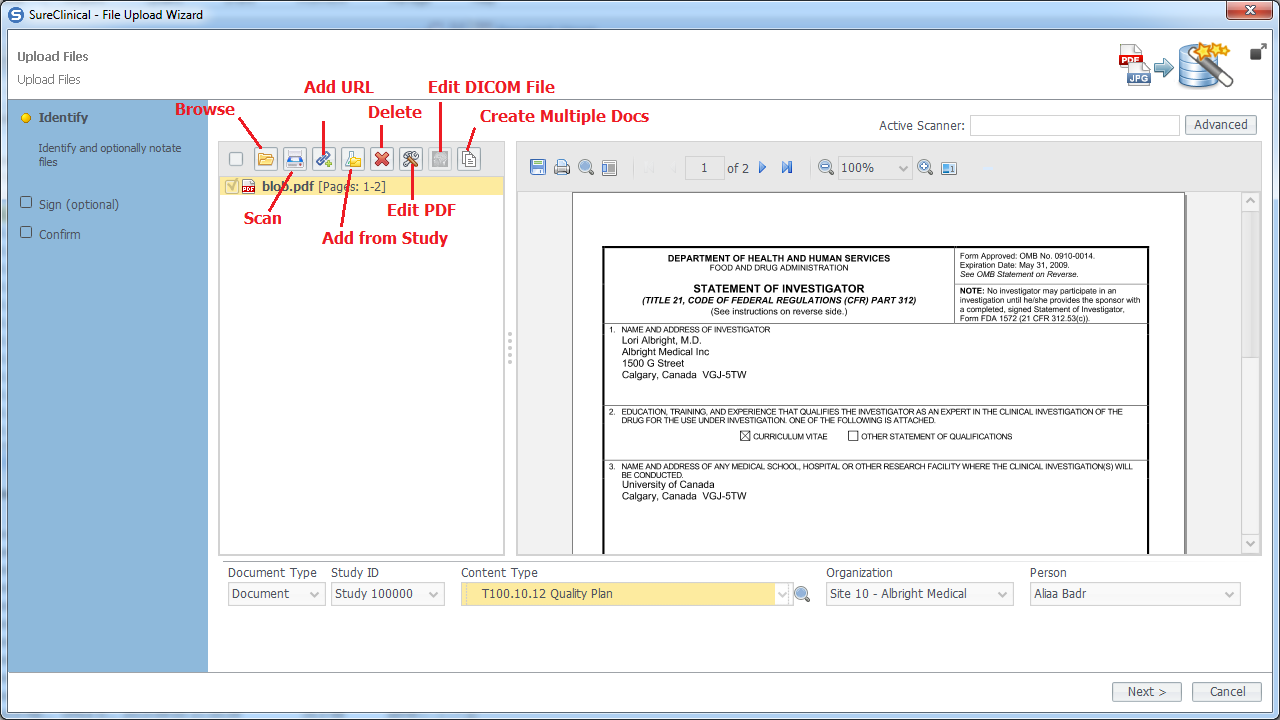
- You can upload documents and images in many formats. Depending on the type of the document uploaded, you can further edit PDF file, edit a DICOM file, or create multiple copies of one document.
- After you add at least one document, the metadata properties area is displayed to annotate added documents by filling missing information, such as Organization and Person. You can also modify Content Type and Archive ID values. You may be asked to fill missing values for some other Metadata Properties. Finally, if you upload these documents as part of a Workflow Task, then you can select this task from the drop down list Select Workflow Task. After adding all documents and filling the required information, click Next to move to the next step.
- In this step, you can optionally sign added documents by clicking on Sign Now (see Sign Documents for more details). Click Next to move to the final step.
- Confirm the details of all added documents and click Finish to upload the documents and conclude the wizard.
Comments